FlightSimBuilder Audio Panel Instructions
General Setup
The great news is that this is a Plug and Play solution so once you plug your unit to your PC or Mac, it will recognize it as "FlightSimBuilder G1000 AP" joystick.
Here are some additional functionality:
1. Power On / Off - Red Button (hold 3 sec)
2. LED adjustment
- Enter LED mode - Hold "Pilot" for 3 sec.
- LED brightness adjustment - Rotate encoder left/right
- Exit LED mode - Encoder Press
MSFS Mapping
1. Download FlightSimBuilder Launcher
2. Run Setup, this will install the launcher and create a link on desktop
3. Run Launcher from Desktop
2. Select your Installation Type
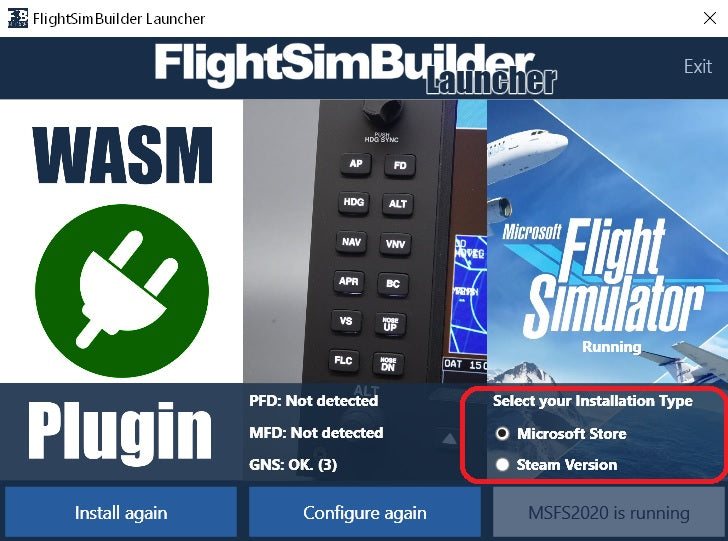
4. Click "Launch MSFS 2020"
X-Plane Mapping
1. Go X-Plane and assign the below mappings



Please note, we are still working on LED indication lights for x-plane.
Mounting
1. Take off the back plate from AP
2. Place the AP through the mount
3. Attach the brackets to the back plate removed in step #1
4. Attach the back plate back to AP
5. Adjust the screws on the plastic brackets to push against the metal bracket

